“Mr. K, can I come in for some extra help? I don’t get it.”
“Of course! What don’t you get?”
“It. All of it. Like for the last two weeks. I don’t get anything. Can I come in after school?”
I think most teachers have had this at least once. (I think I used to get it once a week.) Please don’t get me wrong, I LOVE it when students care enough to ask for extra help – and I’ll do just about anything to see that (albeit cliche) “spark” of finally understanding.
Buuuuuuut. . . if I’m being honest, the first thought that comes to mind is, “Seriously?!? ALL of it?!?! You want me to reteach EVERYTHING from the last 2 WEEKS tonight after school?!?”
It is for these students and times (and maybe more importantly for the students who aren’t brave enough to come to their sometimes too facetious teacher for help) that I created Resource Pages. Resource Pages are Google Docs, shared with students, with information and practice to help master the prioritized standards.
I curate reteaching videos, notes, worksheets, and interactive practice for my students to work independently on individually challenging material in a way that respects their time.
Key factors for making your Resource Pages useful while also respecting your time:
- Create and follow a template so students can easily find the information and practice they are looking for.
- Consider your delivery/access method for students.
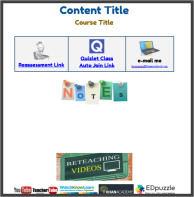
My Resource Page Template - Google Classroom?
- Class Website?
- E-mail?
- Edmodo?
- Include other important links/information
- Reassessment information
- Contact information
- Links to other review sites (like Quizlet)
- Curate material. Don’t create everything!
- Use Google Image search to locate “notes”
- Before making a “flipped classroom” video, check to see if someone has already done it!
- Traditional printable worksheets are easier to find if you specifically search with the formats they are usually saved in (PDF or .doc)
- Use Advanced Google Search (under settings)
- or use filetype:pdf before your search for PDF documents
- or use filetype:doc before your search for Microsoft Word documents
- Create enough to make it specific enough to your class
- Vocabulary lists
- Links to your lecture notes
- Customized EDpuzzle videos
I’ve found success using Resource Pages. . .
- for students who are gone the day of instruction
- for students who need a re-teaching
- for students who need/want more practice
- as an opening or closing POD activity
- to communicate with parents the content of the course.
Hi great reading youur post
LikeLike